Purpose:
You have Deep Freeze installed on computers within your environment and would like to create reports or collection to view the Deep Freeze status of those computers.
NOTES:
- Deep Freeze status is only available with a PDQ Inventory Enterprise License.
- Setting up and configuring Deep Freeze is beyond the scope of this document specifically, and PDQ support generally. Questions regarding the setup and administration of Deep Freeze should be directed to the vendor, Faronics.
Resolution:
The Deep Freeze status is available on the Computer Window, Computer page (here, we're looking at the computer, deepfreeze1):
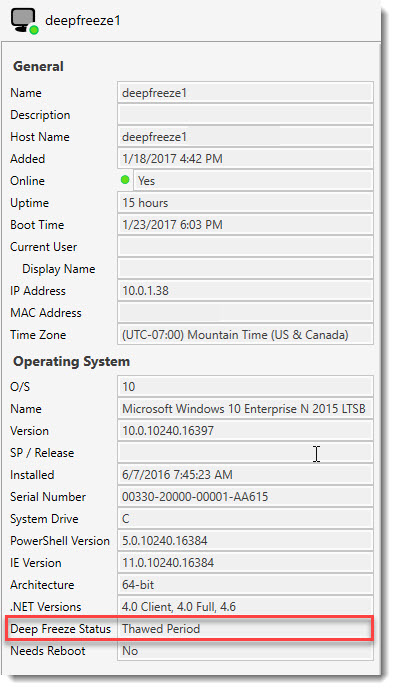
Deep Freeze status codes and the corresponding status in PDQ Inventory are as follows:
|
Deep Freeze Status |
PDQ Inventory Deep Freeze Status |
|
Frozen |
Frozen |
|
Frozen and Locked |
Frozen and Locked |
|
Thawed |
Thawed |
|
Thawed and locked |
Thawed and locked |
|
Applying Windows Update |
Frozen in Maintenance |
|
Applying Batch File |
Frozen in Maintenance |
|
Thawed Period |
Thawed Period |
|
Maintenance Mode |
Thawed in Maintenance |
|
License Expired |
Thawed, License Expired |
|
Workstation Seed |
Seed |
|
Unknown |
Unknown Status 0x0 |
NOTES:
- The Deep Freeze status is obtained using either the Standard scan profile or the Computer Info scan profile.
- Deep Freeze status information is only as good as the data from the last scan. It is recommended you perform a scan on all Deep Freeze workstations prior to running a report or viewing Dynamic Collection results within PDQ Inventory.
Create a Deep Freeze Status Report
Here we see the Workstation list on the Deep Freeze Enterprise Console and the various Deep Freeze statuses:

To create a report for the Deep Freeze status within PDQ Inventory, perform the following:
1. On the Toolbar, click on New Report > Basic Report.
2. In the New Report window, give the report an appropriate name and select the columns you would like to include. At the very least, you should select the Computer | Deep Freeze Status column.
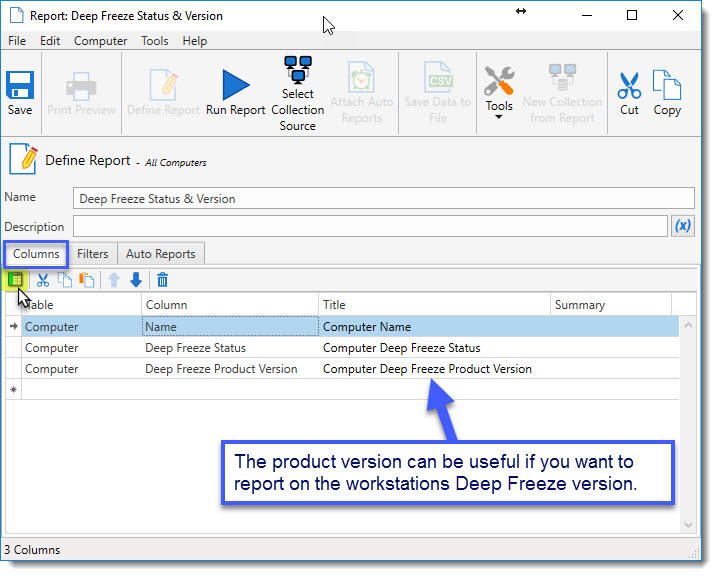
3. Click on the Filters tab and add a value filter like that seen below. This will remove null values so you only report on machines that return a Deep Freeze status.
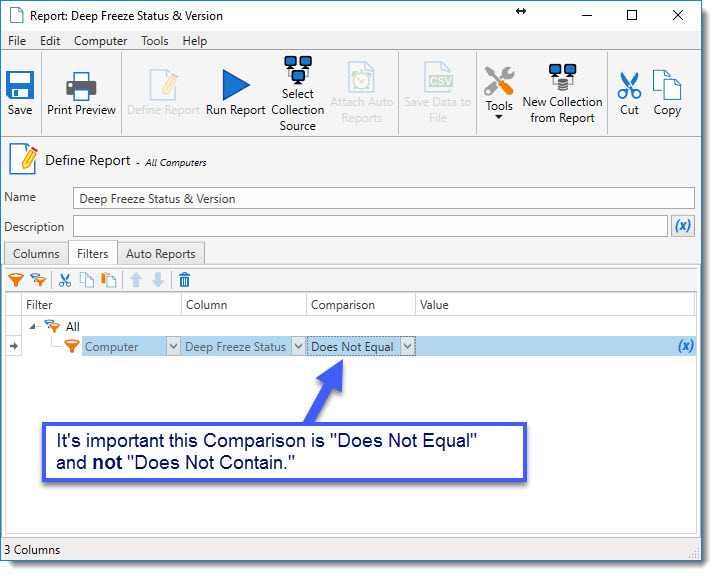
4. Click Run Report:
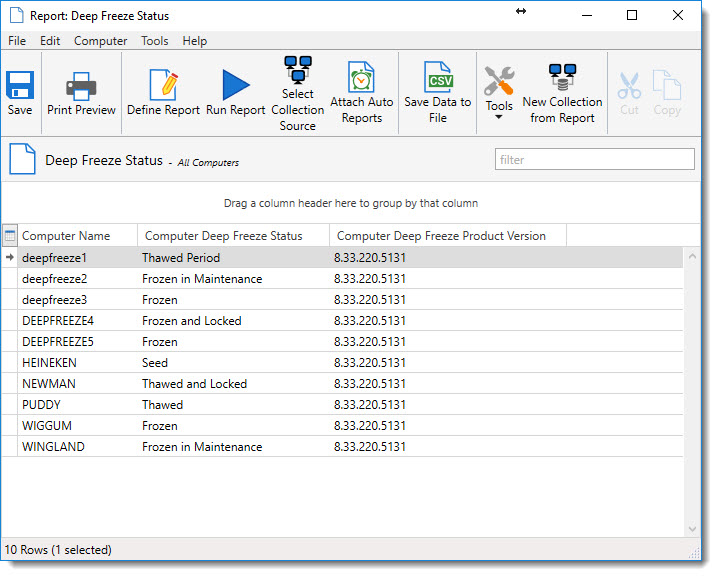
Create Deep Freeze Collections
You can Create Collection from a Report. Or you can build a collection from scratch:
1. Click on New Dynamic Collection in the Toolbar.
2. Give the collection a name and add the appropriate filter to remove null values:

3. Click OK and review the collection.
4. You can now right-click this collection and select Duplicate (Alt + Insert). Change the name to something appropriate:
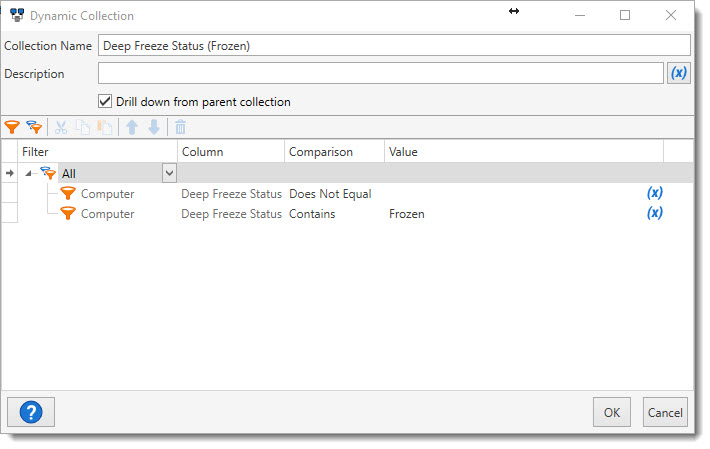 This will return a result for all workstations in a Frozen state. If you have nested the collection, you may select, "Drill down from parent collection."
This will return a result for all workstations in a Frozen state. If you have nested the collection, you may select, "Drill down from parent collection."
NOTE:
It's not technically necessary to include the Deep Freeze Status | Does Not Equal filter since the subsequent filter will not return any null values. Keeping the filter will not alter the results, however.
5. Repeat step 4 to create a Thawed collection:
