Purpose:
You wish to install the required version of .NET on your target machines using PDQ Inventory.
NOTE:
Versions 19.0.40.0 and below require .NET 4.5.2 for the console and target machines.
Versions 19.1.96.0 - 19.2.137.0 require .NET 4.8 for the console and target machines.
Versions 19.3.9.0 - 19.3.254.0 require .NET 4.6.1 for the console and target machines.
Starting with version 19.3.298.0 .NET 4.6.2 is required for the console and target machines.
The latest .NET requirement may be found at the following page: System Requirements
Resolution:
You can use PDQ Inventory to deploy .NET by using the following method:
1. Go to Options > Preferences, and click on .NET Installation.
2. Click the Download .NET Now button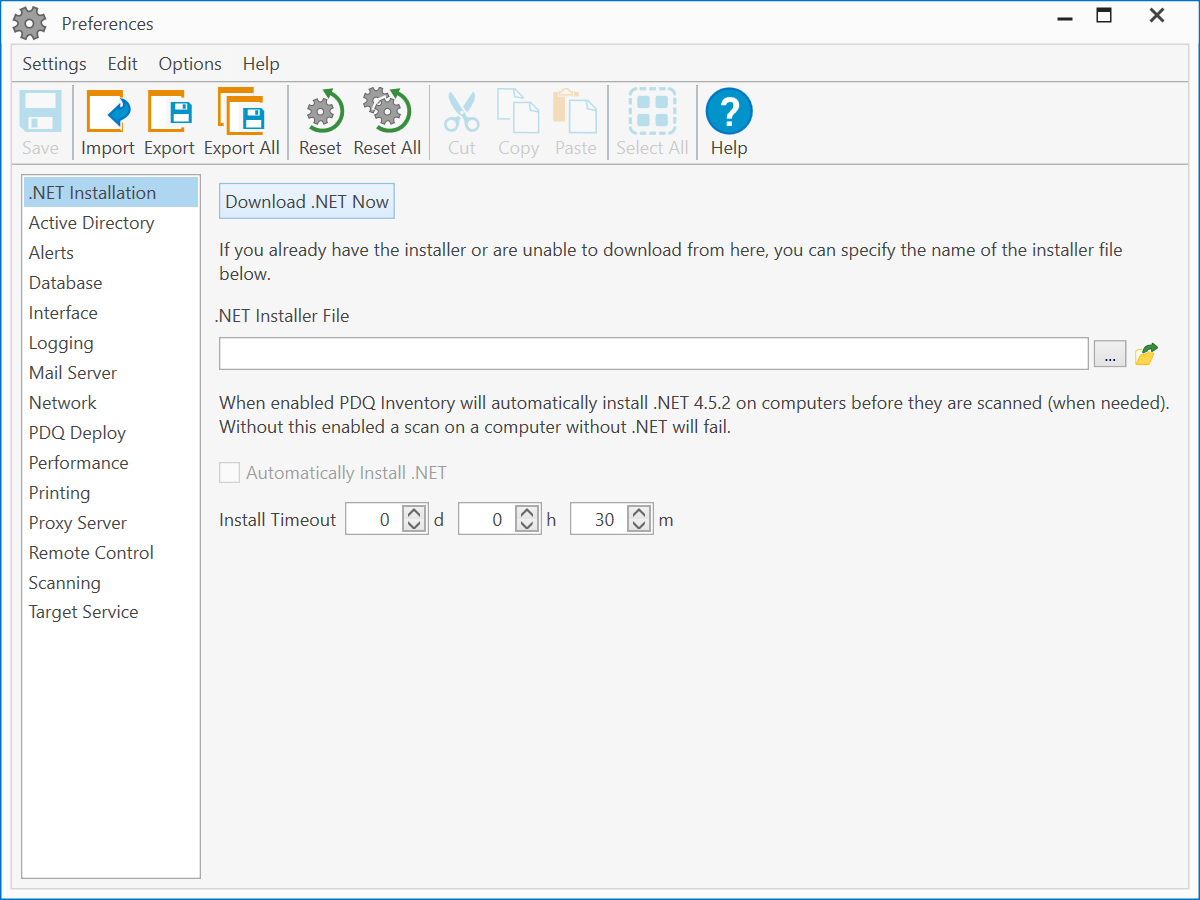
NOTE:
If a .NET installer file is listed in the path box, ensure it's the latest required version of .NET or greater. If it's not, clicking the Download .NET Now button will download the latest recommended version and replace the path with the correct installer.
3. Check the Automatically Install .NET option: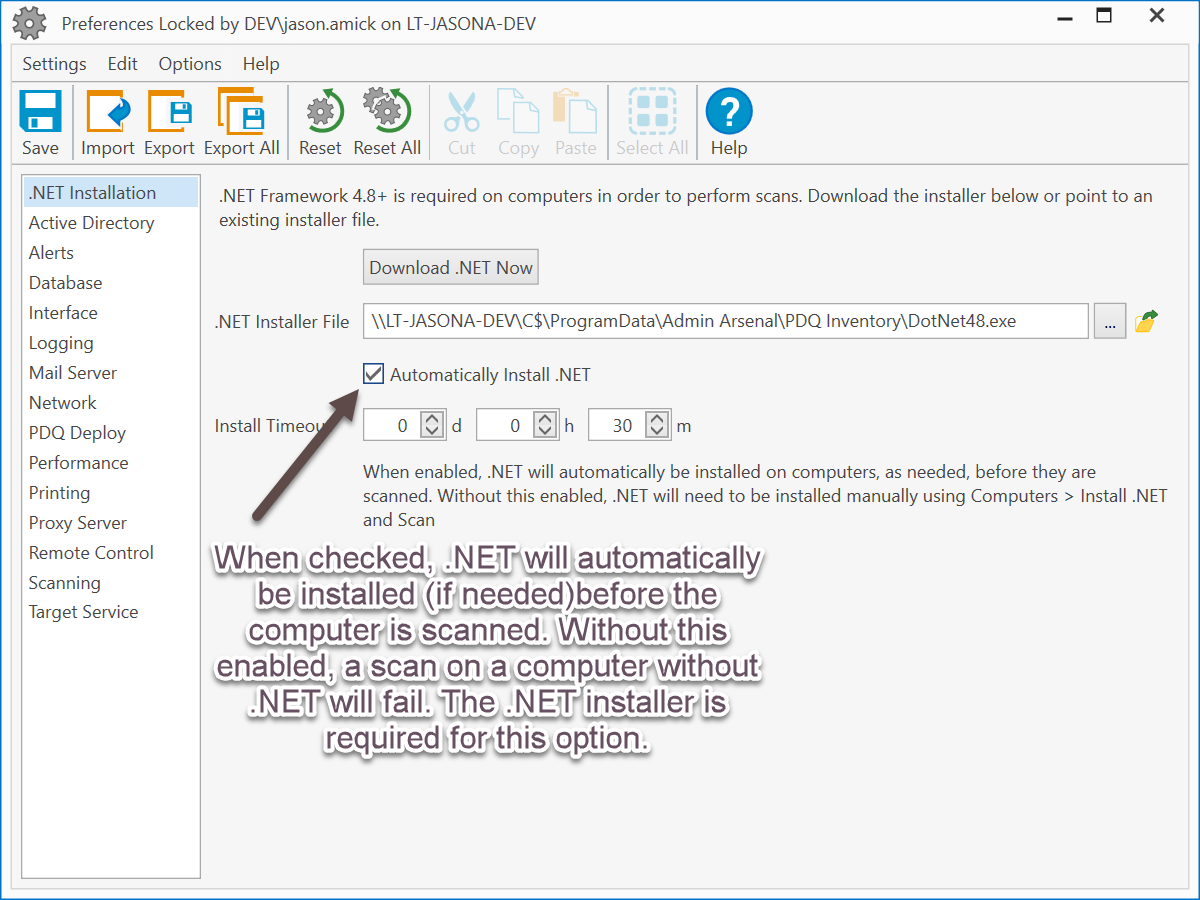
4. If you have not selected Automatically Install .NET, you may select one, some, or all computers that need the .NET install and then click on Computer > Install .NET and Scan., .NET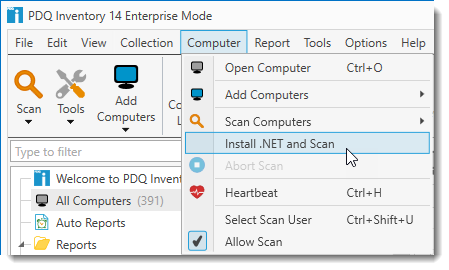
NOTE:
If the Computer > Install .NET and Scan is greyed out, there are a few possibilities:
- One or more of the selected machines already have the required version of .NET installed.
- The installer file is not accessible by PDQ Inventory.
- The installer file was not downloaded.
5. Enjoy!
See Also:
Article - Target Requires Reboot to Complete .NET Installation