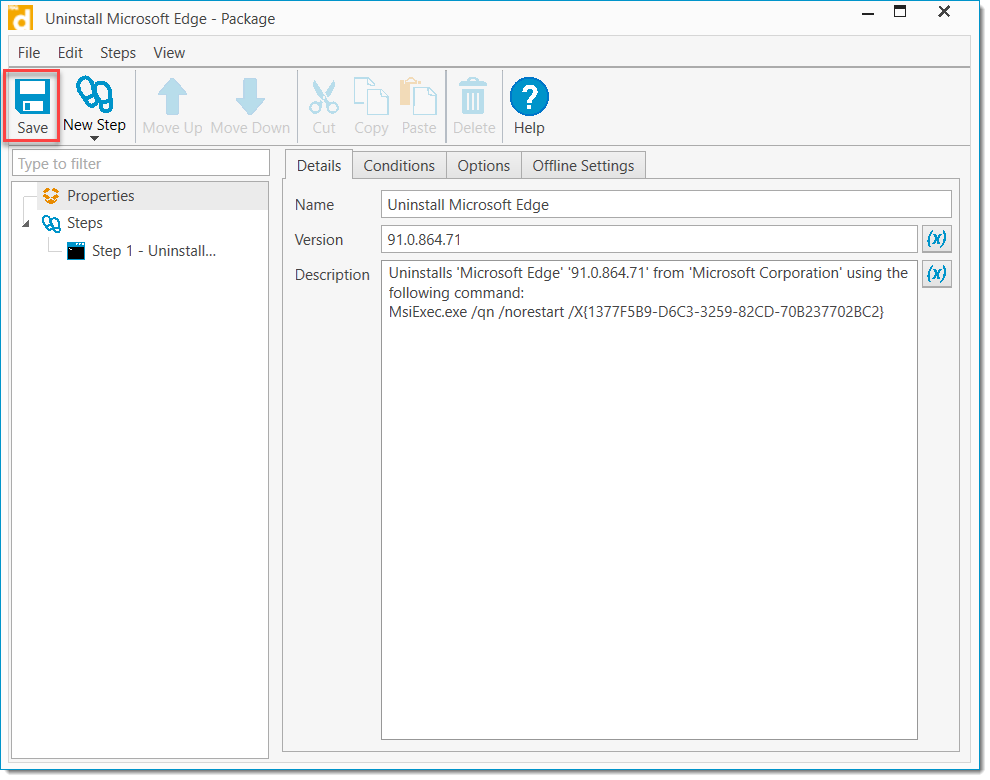Purpose:
You want to use PDQ Inventory to remotely uninstall an application from one or more target computers.
Resolution:
Use the PDQ Inventory Uninstall Feature to run a command on one or more computers to uninstall the desired application, or use the option to Create a PDQ Deploy Uninstall Package based off of the uninstall provided uninstall string.
Before We Begin:
Not all applications will have the silent install parameters pre-configured in the uninstall string. In this case, you will want to consult the software vendor's documentation for the proper silent install parameters and modify the uninstall string appropriately.
Uninstall Feature:
PDQ Inventory provides the ability to initiate uninstalls via the Remote Command feature. The necessary Uninstall string is extracted from the registry. The image below shows an example of attempting an uninstall of Microsoft Edge. Right click the application row and select Uninstall.
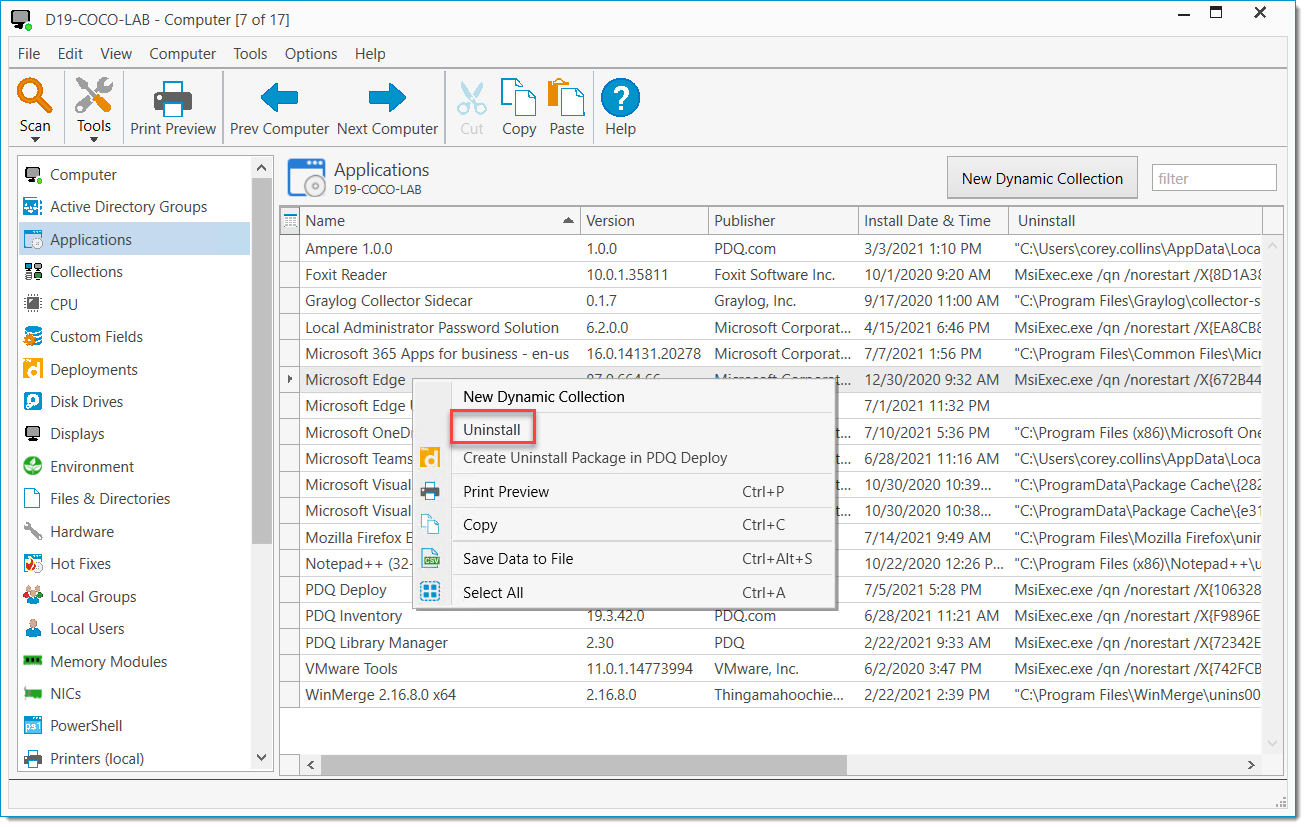
This will open a Remote Command window and the Uninstall string will be passed to the Command field. Verify that your Timeout is set appropriately (some apps may take a while to uninstall and you don't want to prematurely time out). Make any changes necessary to ensure that the uninstall will be performed silently. If the command is part of MsiExec.exe then PDQ Inventory has taken basic steps to ensure the proper uninstall parameters are supplied. (We replace any /i with a /X and we add /qn). When you are ready, click Execute in the top ribbon to run the uninstall command. You will receive a Return Code after running the uninstall command. A Return Code 0 typically means the command was ran successfully.�
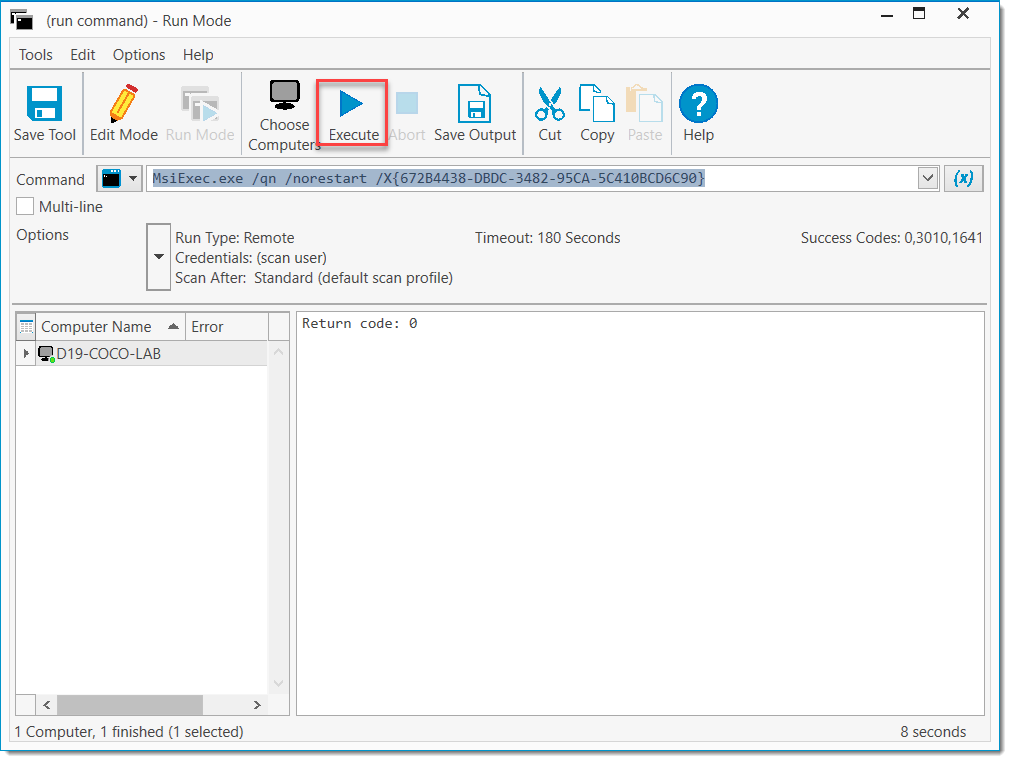
To Uninstall an application from multiple computers, you can select the Choose Computers button in the top ribbon, and you will be presented with the computers you have in PDQ Inventory to choose to run the uninstall command against.
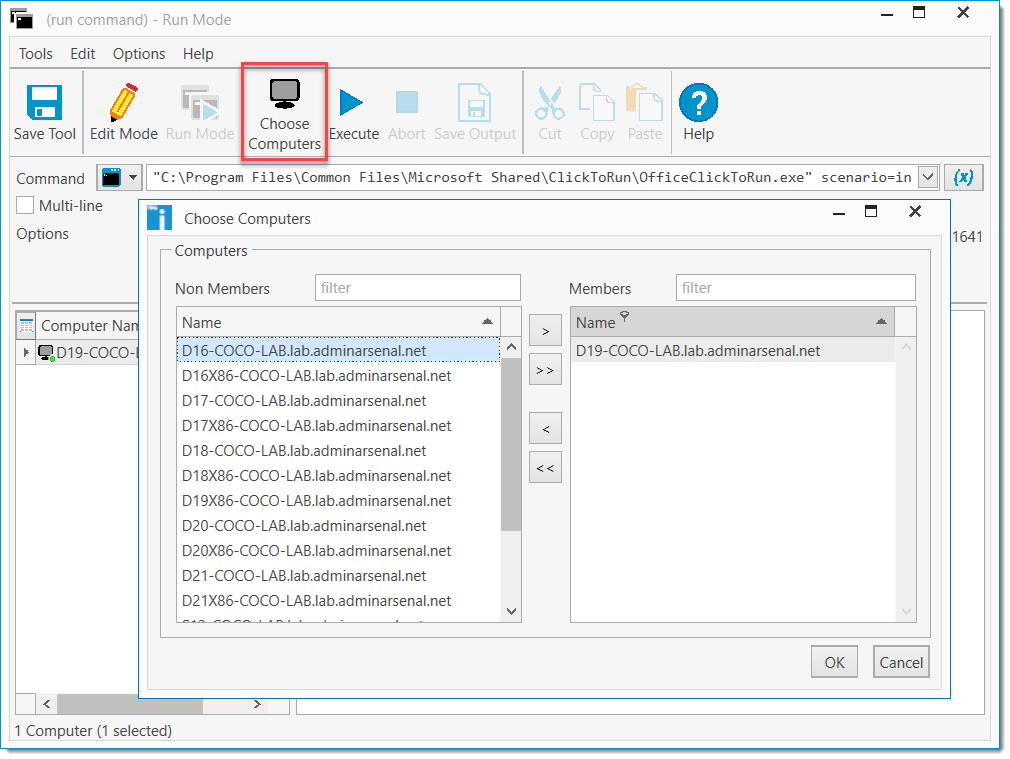
Creating a PDQ Deploy Uninstall Package From PDQ Inventory:
To create a PDQ Deploy Uninstall Package for an application from PDQ Inventory, right click the application row and select Create Uninstall Package in PDQ Deploy.
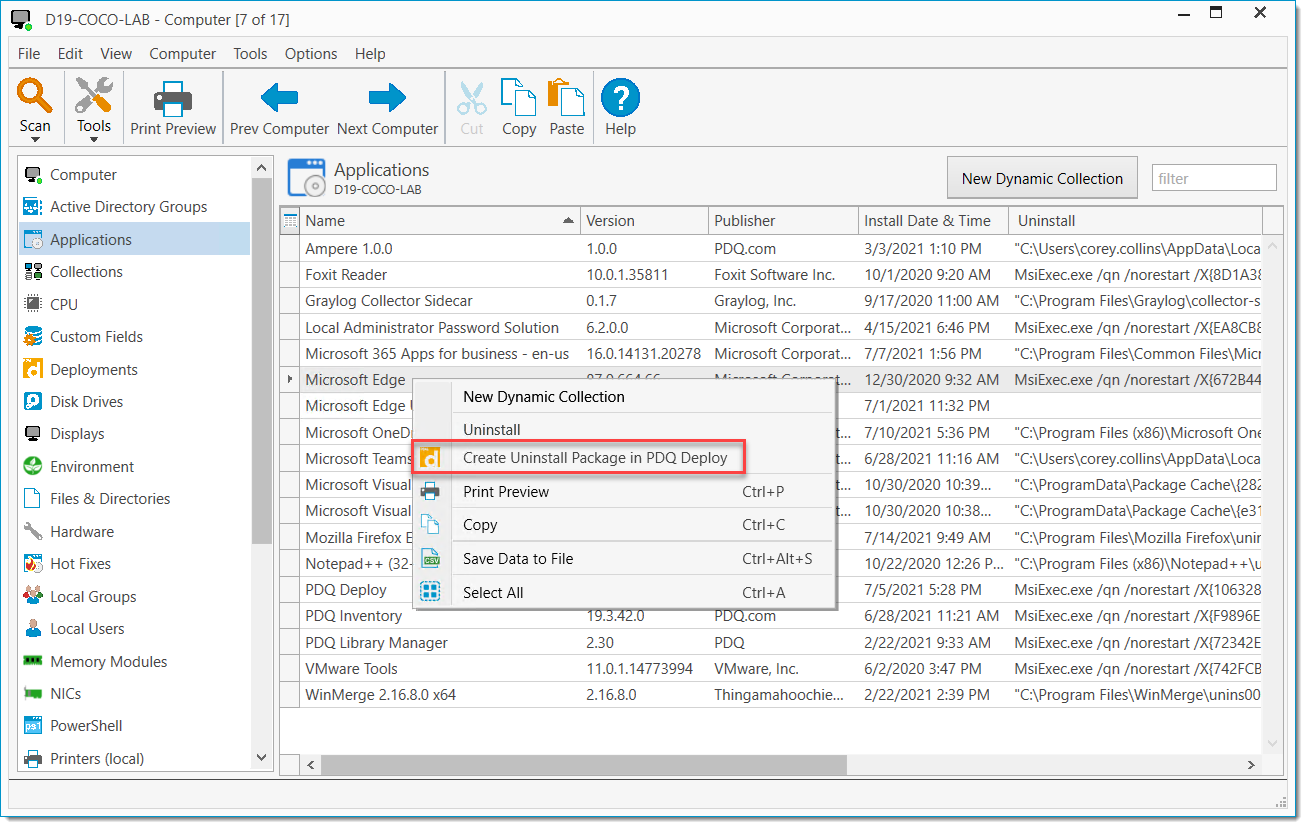
This will open PDQ Deploy and automatically create the desired Uninstall Package. Click Save to save the new package, and deploy to the targets you want to uninstall the application from.