This article will provide an explanation of the available copy modes found in PDQ Deploy.
Overview
The Copy Mode defines how PDQ Deploy will copy deployment files to the target computers. There are only two options to choose from, Push or Pull. The default setting is Push and requires an Enterprise license to change to Pull. The Copy Mode may be set at either the global level or at the package level. Package level settings supersede global settings.
Global Level Settings: Options > Preferences > Performance > Copy Mode
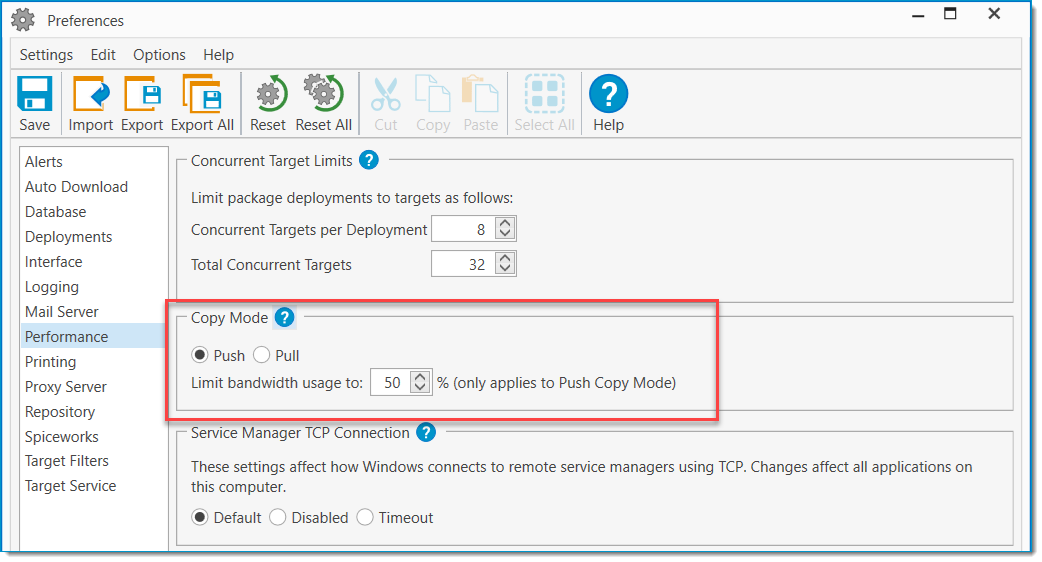
Package Level Settings: Package Properties > Options > Copy Mode (Takes precedence over the global option)
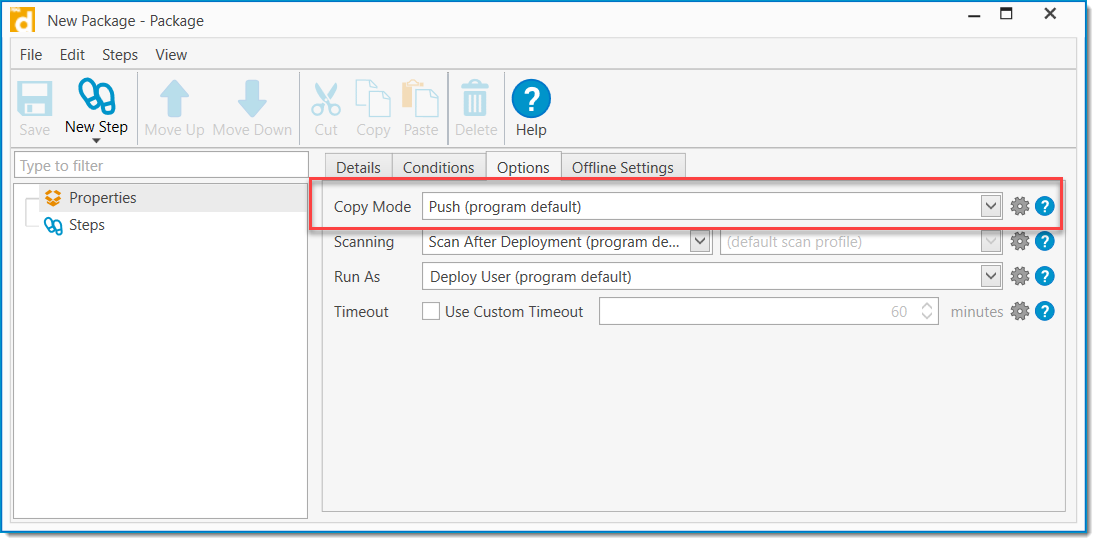
Push Mode Explained
In Push mode, your $(Repository) files will be copied from the PDQ Server to the target devices. If the files do not reside on the PDQ Deploy Server, it will first copy the files from the remote repository to itself, then copy the same files to the target machine. This effectively copies the same files twice and for this reason, Push mode is only recommended when the installation files exist on the PDQ Deploy server.
When using the Push option, you can limit the bandwidth that the PDQ server will dedicate to copying files to your targets. This limit is shared across all file copies being performed by the server, and the default is set to 50% of the server's link speed.
Pull Mode Explained
In Pull mode, the PDQ Deploy server tells the target computers to pull files directly from location where the $(Repository) is stored, usually a file server or similar network storage. Pull mode removes the PDQ Deploy server from having to be involved with the actual copy process, potentially saving network traffic depending on where your $(Repository) is stored. Your Deploy User credentials will need to have permission to access those files on the file server, whereas otherwise the background service user's credentials would be used to access those files. The Pull option does not support bandwidth throttling.
See Also
Article - How It Works: PDQ Deploy