Purpose:
You wish to understand the integration between PDQ Deploy and PDQ Inventory.
Resolution:
PDQ Deploy and PDQ Inventory were designed to work together. This guide details how to configure PDQ Deploy and PDQ Inventory to work together and how to troubleshoot integration errors.
Configuring Integration
PDQ Deploy and PDQ Inventory must meet the following requirements for integration to function:
- Both applications must have an Enterprise license.
- Both applications must be in the same operating mode (Central Server or Local Mode).
- Both applications must have the same Background Service User or the Background Service User of each application must be also be added as a Console User in the other.
Verifying Integration is Functioning
To manually check if integration is working between PDQ Deploy and PDQ Inventory, you can do one of the following:
In the PDQ Deploy Schedules Triggers tab, if the Heartbeat Trigger in inaccessible, integration is not working.
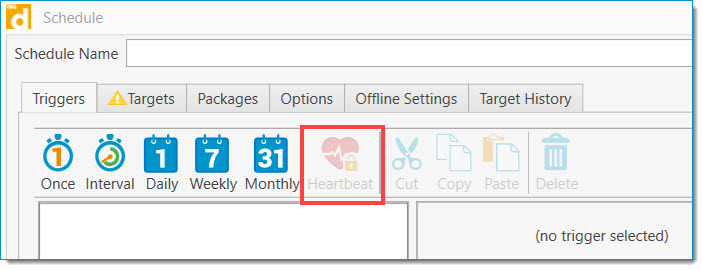
In a PDQ Deploy package's Properties > Options tab, if the Scanning option is inaccessible, integration is not working.
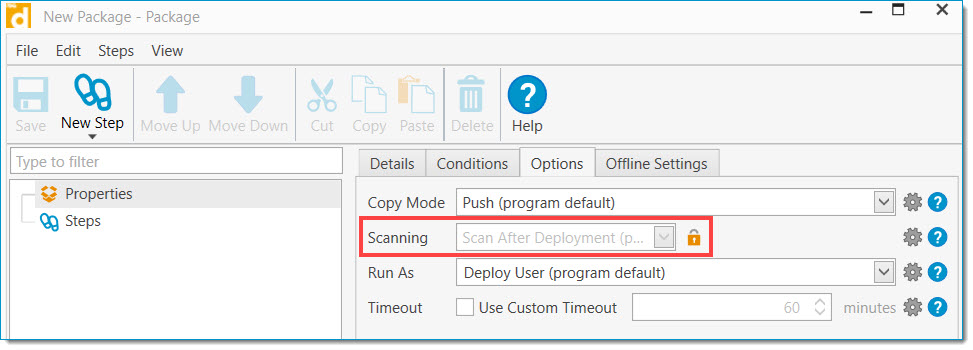
If the Background Service User is not the same for PDQ Deploy and PDQ Inventory, and have not been added as Console Users in both applications, you may encounter the error Connection from PDQ Inventory / PDQ Deploy not authorized, add user to Console Users.
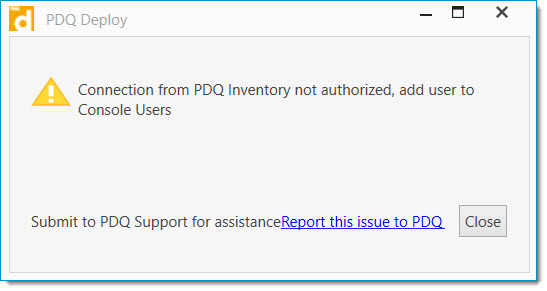
Troubleshooting Integration Errors
To troubleshoot common integration errors perform the following steps.
- Verify that PDQ Deploy and PDQ Inventory have valid licenses applied.
- Verify that both applications are in the same operating mode by navigating to Options > Central Server. If one application is in Server Mode and the other is in Local Mode, change one of them so they are running in the same mode.
- Verify that you have configured the same Background Service User for both applications. This option can be found in Options > Background Service.
- If you are using separate Background Service User accounts for PDQ Deploy and PDQ Inventory, you will need to add the Background Service User for each application as a Console User in the other by navigating to Options > Console Users > Add.
- Occasionally poor performance in either application can overwhelm the Background Service, causing a negative impact on integration. The linked articles cover how to fine-tune PDQ Deploy and PDQ Inventory for optimal performance.
See Also
Article - PDQ Deploy Performance Best Practices
Article - PDQ Deploy and PDQ Inventory - Performance Setting Recommendations